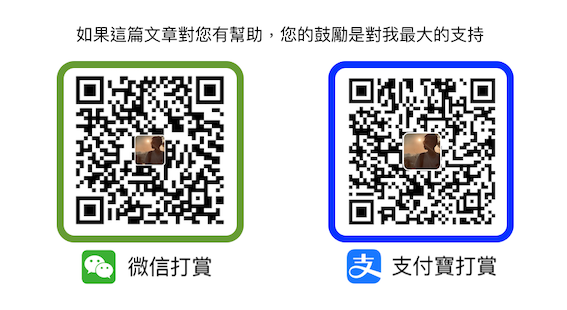前言
簡單而言,就是一次網站的大遷移。

看到這一篇也表示我已經順利的把 ank.pw 搬遷到 ankmak.com 了,雖然表面看似只有域名變了,但實際上裡裡外外都重新整頓了一遍,會有這樣的改變其實是有幾個原因的,首先是我剛好找到一個 .com 後綴的域名,雖然比之前的域名長了一點,但對我來說比較好記憶而且跟 我在 Github 上的名稱一樣,而且 .com 也比較大眾化一點。
另外一個更重要的原因,就是我在過去這 2 年裡,為了探索自己喜歡的部落格功能、風格、工具等,安裝了各種不同的套件,也更改了各種配置文件,試了又試,最終在伺服器上存在了各種有用跟沒用的東西,雖然運作是正常,但不管是站在安全的角度,還是我的強迫症,我都很想推倒重造,所以干脆一拼連域名來個大更改。
其實這樣的轉變還是多少帶來了一些負面影響,其中影響最大的是搜尋排名(SEO),這樣的改動讓原本已經為數不多的流量又回歸起點。現時系統搬遷到全新的 Arch Linux 伺服器上,也讓系統盡量的最小化,加上現在部落格已大致固定,所以我估計未來應該也不會有大的改動,搜尋排名(SEO) 就慢慢累積就好,在此展望目前的架構能至少穏定運行 5 年以上吧。
下面是記錄我更動了的地方和過程:
VPS
從 hostwinds 換到 Linode
Linode 相關設定
由於我原先是使用 hostwinds 這家的 VPS,現在想換回 linode,所以這裡我選擇了影響比較少的做法,就是在 linode 上重新建立一個新的 VPS,然後再把資料搬家,雖然同時會在 2 台不同的伺服器上出現 2 份一樣的資料,但這樣的做法比較保險而且轉移途中不會影響原伺服器。

這裡我系統選擇 Arch Linux、地區選擇 Fremont、配置為 $5 美金/月的最低規格(因為窮)。
Server OS
從 CentOS 換到 Arch Linux
選擇 Arch 的原因除了我本來是 Arch linux 的用戶之外(詳見這裡),它還能提供一個穏定和最小化內容的系統,作為伺服器來相當合適。
以下我是自己認為最少程度需要的環境設置,具體還是自己用的舒心便可,僅供參考。
1.設定正確時間
設置時區
ln -sf /usr/share/zoneinfo/Asia/Macau /etc/localtime
查看時間與時區
date
timedatectl
2.更新 pacman
pacman -Syyu
更新後重啟
reboot
3.新增擁有管理員權限的帳戶
新增一名叫 your_user_name 的使用者帳戶(-m 擁有家目錄)
useradd -m your_user_name
更改密碼
passwd your_user_name
加入管理員組:
usermod -a -G root your_user_name
新增管理員權限
vim /etc/sudoers
在 root ALL=(ALL:ALL) ALL 這句話下方加上
your_user_name ALL=(ALL:ALL) ALL
登出並改用新建立的用戶登入
4.停用 root 帳號
鎖住 root:
sudo passwd -l root
編輯 /etc/shadow
sudo vim /etc/shadow
或者直接把密碼的 hash 值改成 !
root:!*:14871::::::
5.安裝 oh-my-zsh Shell
sudo pacman -S git zsh
sh -c "$(curl -fsSL https://raw.github.com/ohmyzsh/ohmyzsh/master/tools/install.sh)"
更改主題和插件
vim .zshrc
把 ZSH_THEME="robbyrussell" 換成 ZSH_THEME="ys"
把 plugins=(git) 換成 plugins=(git sudo)
6.配置 vim
複製默認配置到家目錄
sudo cp /usr/share/vim/vim82/defaults.vim ~/.vimrc
更改 owner
sudo chown your_user_name:your_user_name ~/.vimrc
編輯 ~/.vimrc
加入以下配置(按個人喜好)
if has('mouse') " 使用 putty 時可用滑鼠右鍵進行貼上
set mouse-=a
endif
set number " 顯示行號
set relativenumber " 顯示相對行號
inoremap jk <Esc> " 同時按 jk 相當於按 Esc
7.建立防火牆規則
先觀察防火牆是否已有設定
sudo iptables -L
默認是沒有建立任何規則:
Chain INPUT (policy ACCEPT)
target prot opt source destination
Chain FORWARD (policy ACCEPT)
target prot opt source destination
Chain OUTPUT (policy ACCEPT)
target prot opt source destination
編輯默認的防火牆規則檔案
sudo vim /etc/iptables/iptables.rules
建立規則,只開放 80(http), 443(https), SSH(22), ICMP 服務
*filter
# Allow all loopback (lo0) traffic and drop all traffic to 127/8 that doesn't use lo0
-A INPUT -i lo -j ACCEPT
-A INPUT -d 127.0.0.0/8 -j REJECT
# Accept all established inbound connections
-A INPUT -m state --state ESTABLISHED,RELATED -j ACCEPT
# Allow all outbound traffic - you can modify this to only allow certain traffic
-A OUTPUT -j ACCEPT
# Allow HTTP and HTTPS connections from anywhere (the normal ports for websites and SSL).
-A INPUT -p tcp --dport 80 -j ACCEPT
-A INPUT -p tcp --dport 443 -j ACCEPT
# Allow SSH connections
#
# The -dport number should be the same port number you set in sshd_config
#
-A INPUT -p tcp -m state --state NEW --dport 22 -j ACCEPT
# Allow ping
-A INPUT -p icmp -j ACCEPT
# Log iptables denied calls
-A INPUT -m limit --limit 5/min -j LOG --log-prefix "iptables denied: " --log-level 7
# Drop all other inbound - default deny unless explicitly allowed policy
-A INPUT -j DROP
-A FORWARD -j DROP
COMMIT
啟用 iptables 並運行
sudo systemctl enable iptables.service
sudo systemctl restart iptables.service
查看是否生效
sudo iptables -L
8.安裝 fail2ban
查看登入失敗的使用者
lastb
發現已經有不少人在亂試帳號/密碼。
root ssh:notty 43.134.201.172 Fri Apr 22 13:27 - 13:27 (00:00)
root ssh:notty 167.71.207.160 Fri Apr 22 13:27 - 13:27 (00:00)
34 ssh:notty 43.154.191.35 Fri Apr 22 13:25 - 13:25 (00:00)
34 ssh:notty 43.154.191.35 Fri Apr 22 13:24 - 13:24 (00:00)
root ssh:notty 143.198.209.48 Fri Apr 22 13:24 - 13:24 (00:00)
user1 ssh:notty 167.71.207.160 Fri Apr 22 13:23 - 13:23 (00:00)
user1 ssh:notty 167.71.207.160 Fri Apr 22 13:23 - 13:23 (00:00)
admin ssh:notty 43.134.201.172 Fri Apr 22 13:23 - 13:23 (00:00)
admin ssh:notty 43.134.201.172 Fri Apr 22 13:23 - 13:23 (00:00)
senju ssh:notty 43.154.191.35 Fri Apr 22 13:23 - 13:23 (00:00)
senju ssh:notty 43.154.191.35 Fri Apr 22 13:23 - 13:23 (00:00)
felipe ssh:notty 143.198.209.48 Fri Apr 22 13:23 - 13:23 (00:00)
felipe ssh:notty 143.198.209.48 Fri Apr 22 13:23 - 13:23 (00:00)
gp ssh:notty 167.71.207.160 Fri Apr 22 13:22 - 13:22 (00:00)
root ssh:notty 43.134.201.172 Fri Apr 22 13:22 - 13:22 (00:00)
gp ssh:notty 167.71.207.160 Fri Apr 22 13:22 - 13:22 (00:00)
root ssh:notty 43.154.191.35 Fri Apr 22 13:21 - 13:21 (00:00)
root ssh:notty 143.198.209.48 Fri Apr 22 13:21 - 13:21 (00:00)
root ssh:notty 43.134.201.172 Fri Apr 22 13:21 - 13:21 (00:00)
可以發現嘗試 root 的比例最高,所以千萬不要讓 root 可以 ssh 連線
安裝 fail2ban
pacman -S fail2ban
複製原始配置文件
cp /etc/fail2ban/jail.{conf,local}
在 /etc/fail2ban/jail.local 裡找出 [sshd] 的區塊,加入 enabled = true 以啟用
[sshd]
#mode = normal
enabled = true
port = ssh
logpath = %(sshd_log)s
backend = %(sshd_backend)s
啟用 fail2ban 並運行
sudo systemctl enable fail2ban.service
sudo systemctl restart fail2ban.service
查看 fail2ban 的運行狀態
sudo fail2ban-client status
如果看到以下訊息,表示 fail2ban 已經在運作 sshd
Status
|- Number of jail: 1
`- Jail list: sshd
更多 /etc/fail2ban/jail.local 的設置:
重要的參數在[DEFAULT]中
- bantime = 被 Ban 多久(秒數),預設為 10 分鐘,-1 為永久封鎖。時間單位可以是 s、m、h
- findtime = 多長時間內的目標(秒數),預設是 10 分鐘。時間單位可以是 s、m、h
- maxretry = 在設定時間內,允許失敗的次數,預設為 5 次
也就是說,在默認規則上,當 10 分鐘內輸入 5 次錯誤密碼,便會停用 10 分鐘。
每次修改完配置,記得把 fail2ban 服務重新運行
sudo systemctl restart iptables.service
可查看一共有多少 IP 被 BAN 了
sudo fail2ban-client status sshd
如果想讓系統更安全一點,建議使用 SSH Key Pair 以代替密碼方式登入
Web Server (使用 Nginx)
安裝
pacman -S nginx-mainline
啟用 nginx 並運行
systemctl enable nginx
systemctl restart nginx
測試
打開瀏覽器,輸入網址: ankmak.com

如果看到上面的歡迎頁面,表示安裝成功。
Nginx 的配置文件位於: /etc/nginx/nginx.conf
默認的網站目錄位置: /usr/share/nginx/html
更改網頁
由於我自己已經有設計好的 Website 內容,現在進行簡單的複製搬遷
cp webpage /usr/share/nginx/webpage
更改一下 root 的位置,編輯/etc/nginx/nginx.conf
location / {
root /usr/share/nginx/webpage;
index index.html index.htm;
}
重啟 nginx:
systemctl restart nginx

一個成型的主頁便弄好了~
Jekyll 靜態網站部格落
準備
更新系統和安裝必備的套件
pacman -Syyu
pacman -S base-devel
pacman -S ruby
使用以下指令進行檢查是否安裝完畢
ruby -v
gem -v
gcc -v
g++ -v
make -v
注意查看一下當前 ruby 版本是否在 3.0 以上
安裝 Jekyll
gem intall jekyll
gem install bundler
如果安裝過程出現 You don't have /root/.local/share/gem/ruby/3.0.0/bin in your PATH的提示信息,可以編輯 .zshrc 並加入:
export GEM_HOME="$(ruby -e 'puts Gem.user_dir')"
export PATH="$PATH:$GEM_HOME/bin"
再次安裝並查看:
zsh
gem install jekyll
jekyll -v
搬遷 Jekyll 的 TeXt 主題
從備份的地方複製過來
cp /backup/jekyll-TeXt-theme-tech ~/jekyll-TeXt-theme-tech
把 jekyll 格式的內容進行轉換成靜態文件,部署到 Web 上
jekyll build --source jekyll-TeXt-theme-tech --destination /usr/share/nginx/webpage/tech --trace
使用 Let’s Encrypt 取得免費的 SSL 憑證
1.安裝 Certbot
sudo pacman -S certbot
2.修改Nginx設定
編輯 /etc/nginx/nginx.conf 並在 server block 中加入:
server {
server_name ankmak.com www.ankmak.com;
}
檢查設定
sudo nginx -t
重啟 nginx
sudo systemctl restart nginx
3.申請憑證
sudo certbot --nginx
Saving debug log to /var/log/letsencrypt/letsencrypt.log
Which names would you like to activate HTTPS for?
- - - - - - - - - - - - - - - - - - - - - - - - - - - - - - - - - - - - - - - -
1: ankmak.com
2: www.ankmak.com
- - - - - - - - - - - - - - - - - - - - - - - - - - - - - - - - - - - - - - - -
Select the appropriate numbers separated by commas and/or spaces, or leave input
blank to select all options shown (Enter 'c' to cancel):
Certificate not yet due for renewal
You have an existing certificate that has exactly the same domains or certificate name you requested and isn't close to expiry.
(ref: /etc/letsencrypt/renewal/ankmak.com.conf)
What would you like to do?
- - - - - - - - - - - - - - - - - - - - - - - - - - - - - - - - - - - - - - - -
1: Attempt to reinstall this existing certificate
2: Renew & replace the certificate (may be subject to CA rate limits)
- - - - - - - - - - - - - - - - - - - - - - - - - - - - - - - - - - - - - - - -
Select the appropriate number [1-2] then [enter] (press 'c' to cancel): 1
Deploying certificate
Successfully deployed certificate for ankmak.com to /etc/nginx/nginx.conf
Successfully deployed certificate for www.ankmak.com to /etc/nginx/nginx.conf
Congratulations! You have successfully enabled HTTPS on https://ankmak.com and https://www.ankmak.com
- - - - - - - - - - - - - - - - - - - - - - - - - - - - - - - - - - - - - - - -
If you like Certbot, please consider supporting our work by:
* Donating to ISRG / Let's Encrypt: https://letsencrypt.org/donate
* Donating to EFF: https://eff.org/donate-le
- - - - - - - - - - - - - - - - - - - - - - - - - - - - - - - - - - - - - - - -
(申請 SSL 憑證前)

(申請 SSL 憑證後)

4.重導向 www 子網域至主網域
編輯 /etc/nginx/nginx.conf 並在 server block 中加入:
if ($host = 'www.ankmak.com') {
return 301 https://ankmak.com$request_uri;
}
這樣不管是 www.ankmak.com 還是 ankmak.com,最終都是呈現我的主域名 ankmak.com
5.自動更新憑證
在 sudo crontab -e 裡加入
30 2 * * 1 /usr/bin/certbot renew --quiet --renew-hook "/bin/systemctl reload nginx"
設定成每天的 2 點 30 分自動去更新憑證並且重新啟動 nginx
Domain Name
把 ank.pw 指向 ankmak.com
由於我的網域服務供應商是 Google Domain,這邊我就單純地設定永久轉址



這樣便大功告成!!! 以上就是我搬遷網站的全過程了